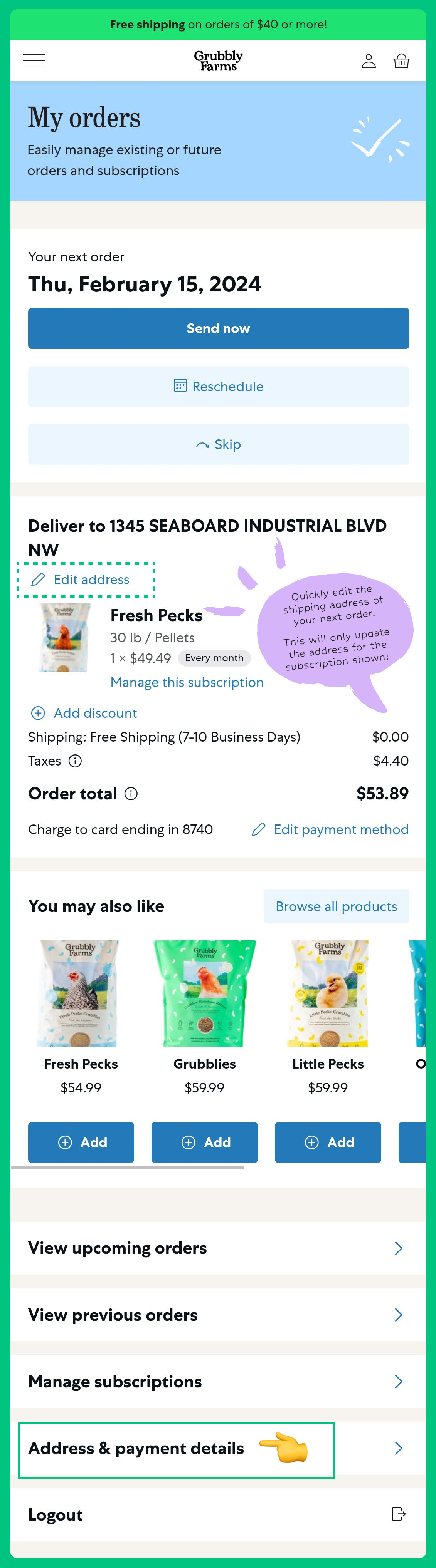How do I update the payment method and shipping address for my subscription?Updated 2 months ago
Update your shipping address
- Log into your account and navigate to 'Manage Subscriptions'
❌ Ignore 'Addresses' from the navigation menu. Changing this will not update your subscription's shipping address.
A. Edit the address connected to your next subscription order by tapping 'Edit Address' located above the photo of the product of your order- If you have multiple subscription orders - continue to step B to update your address for all of your subscription orders
B. Scroll down and tap 'Address and payment details', on the next page tap 'Manage Addresses', edit your details or add a new shipping address here
Update your payment method
- Log into your account and navigate to 'Manage Subscriptions'
- Scroll down and tap 'Address and payment details', on the next page tap 'Manage Payments', edit and update your payment methods*
* If your subscription was started with a 3rd party processor, like Paypal or Shop Pay, you may be unable to update your payment methods. If you have an issue with updating your payment method please reach out to our care team